The Access Log in Plaspy allows users to monitor and review all login activities performed on their account. This tool is essential for maintaining account security as it provides a detailed record of every time someone accesses the account, including information about the date, event, browser used, and the country from which the access was made.
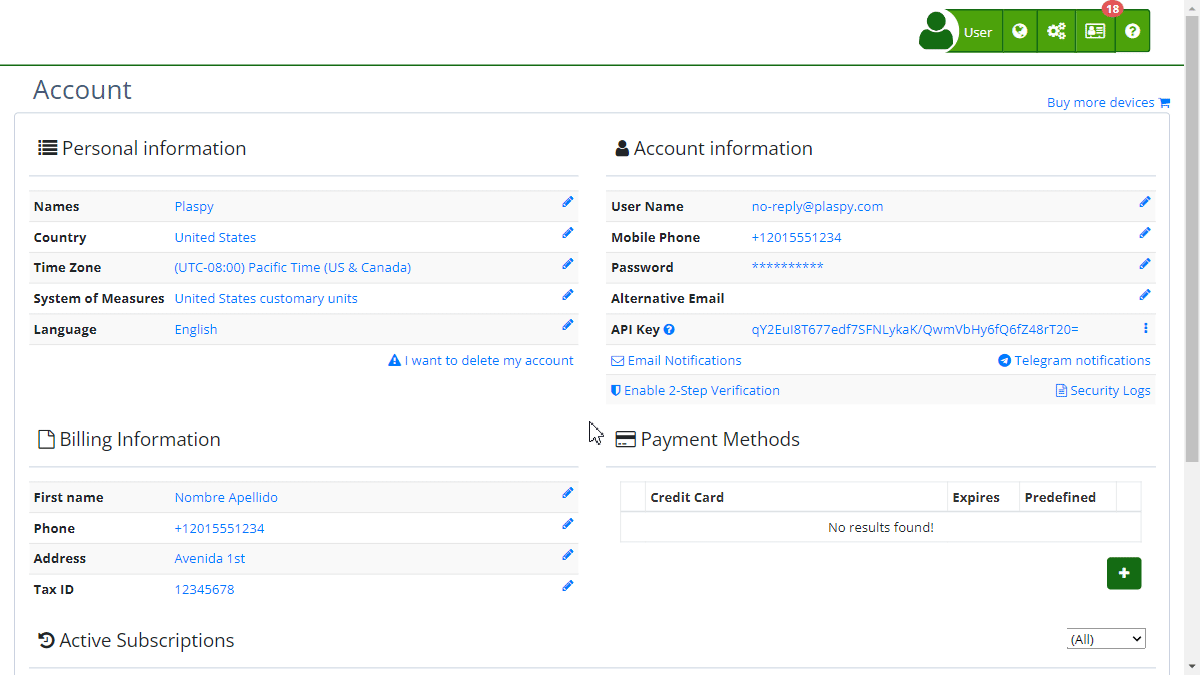
To access the Access Log, follow these steps:
- Log in to your Plaspy account.
- Go to the "My Account " section.
- At the bottom of the screen, you will find the Access Log panel.
Access Log Fields
- Date: Shows the exact date and time of access.
- Event: Describes the type of event recorded.
- Browser: Details the browser and operating system from which the access was made.
- Country: Indicates the country from which the access was made, based on the IP address.
Step-by-Step Instructions
- View the Log: Once in the "My Account" section, the access log will automatically be displayed. You can review the recent and detailed access events.
- Load More Records: If you want to see more access records, click the "Load more" button at the bottom of the table. This will allow you to load additional events and review more entries.
Validations and Restrictions
- Recent Accesses: The logs show the most recent accesses at the top of the list.
- Browser Details: It is important to note that the browser details include the operating system, which can be useful for identifying suspicious accesses.
- Country and IP Address: The country flag and IP address help identify unusual access locations that could indicate a possible security breach.
Frequently Asked Questions
- How can I know if someone accessed my account without my permission? Review the access logs to identify any events you do not recognize, especially those from unknown locations or devices.
- What should I do if I detect suspicious access? If you find any suspicious access, we recommend changing your password immediately and enabling two-factor authentication to improve your account's security.
- Does the access log show failed login attempts? Currently, the access log in Plaspy only shows successful login events. For more details about failed attempts, contact Plaspy's technical support.
- Can I export my access log? For now, Plaspy does not offer an option to export the access log. However, you can take screenshots if you need to save this information.
Using the Access Log will help you maintain the security of your account, allowing you to stay aware of all login activities and quickly detect any suspicious behavior.
- Welcome to Plaspy help
- Map
- Viewing a Device's Route History
- Device Control Panel
- Detailed Device Information
- Buttons on the Map
- Details
- Trip Statistics
- Device Menu
- GeoFences
- Bulk Alert Editing
- Enable map notifications
- Mileage Calculation
- Atributes
- Devices
- Marker Icon
- Information
- Sensors
- Reassign Digital Sensors
- Commands
- Alerts
- Types
- Configuration
- Reminders
- Limits
- History
- Setting Up a New Tracker
- Solution for Identifier Already in Use by Another Account
- Device Issues
- Email alerts sending limits
- Reports
- New Report
- My Account
- Billing Information
- Password Change
- Email Notifications
- Telegram Accounts
- Update Mobile Phone Number
- Primary Email
- Alternative Email
- Activate Two-Factor Authentication (2FA)
- Access Log
- Password Recovery
- Recover Username
- Delete Your Account
- Subscription
- Sign Up
- Activation Code
- Payment Methods
- Line Renewal
- Free Version
- Settings
- Organization
- Login
- Contact
- Styles
- Maps
- Email Templates
- Push Notifications
- Telegram Notifications
- WhatsApp Notifications
- Mobile App
- Statistics
- Activity Summary
- Groups
- Users
- Share Access
- SMS
- Mobile Application
- Developers
- Enable the API
- Rest API
- Authentication
- Devices API
- GET /api/devices
- GET /api/devices/{deviceId}
- GET /api/devices/{deviceId}/lastLocation
- POST /api/devices/{deviceId}/locations
- POST /api/devices/{deviceId}/alerts
- Groups API
- GET /api/groups
- POST /api/groups
- GET /api/groups/{groupId}
- PUT /api/groups/{groupId}
- PATCH /api/groups/{groupId}
- DELETE /api/groups/{groupId}
- Users API
- GET /api/users
- POST /api/users
- GET /api/users/countries
- GET /api/users/timeZones
- GET /api/users/{userId}
- PUT /api/users/{userId}
- PATCH /api/users/{userId}
- DELETE /api/users/{userId}
- Embed login on my website
- Embed the map on my website
We answer all support request within 24 business hours approximately, If you have a question that needs an immediate resolution, please contact us by other way.
We answer you in business hours, as soon as possible. We are located in Bogotá, Colombia, time zone (GMT-5).



