The "Styles" section in Plaspy's settings allows administrators to customize the platform's appearance by uploading CSS (Cascading Style Sheets). This functionality is useful for adapting the interface for both desktop and mobile devices, ensuring a consistent and professional user experience. This guide details the available fields and the steps to configure them properly.
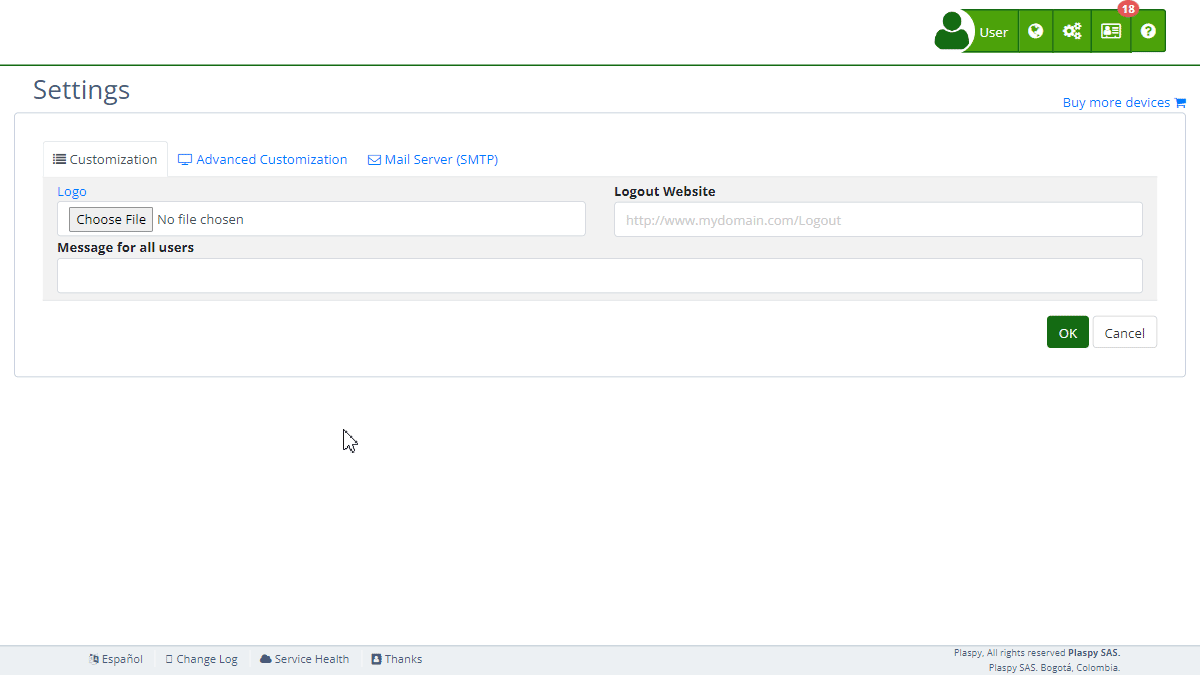 Field Descriptions
Field Descriptions
- Load Default CSS Styles: Option to enable or disable the use of Plaspy's default CSS styles. Enabling this option will automatically adapt Plaspy's current theme to the primary color of the website without needing to include any additional CSS scheme.
- Desktop Stylesheet: URL of the CSS stylesheet that will be applied to the desktop version of the platform.
- Mobile Stylesheet: URL of the CSS stylesheet that will be applied to the mobile version of the platform.
Step-by-Step Instructions
-
Access the Section:
- Log in to Plaspy and go to the main menu.
- Select "Settings " and then "Styles".
-
Enable or Disable Default CSS Styles:
- Check or uncheck the "Load Default CSS Styles" box according to your needs. If checked, Plaspy will use its default CSS styles, automatically adapting the theme to the primary color of your website without additional CSS schemes.
-
Configure Desktop Stylesheet:
- Enter the URL of the CSS stylesheet in the "Desktop Stylesheet" field. Ensure the URL is valid and accessible.
- The URL must start with "http://" or "https://", and must follow the correct format to be accepted.
-
Configure Mobile Stylesheet:
- Enter the URL of the CSS stylesheet in the "Mobile Stylesheet" field. Ensure the URL is valid and accessible.
- As with the desktop stylesheet, the URL must be valid and accessible for the changes to apply correctly.
-
Save Changes:
- Review all fields to ensure the information is correct.
- Click "Accept" to save all changes made.
Validations and Restrictions
- Load Default CSS Styles: If this option is enabled, Plaspy will apply its default CSS styles, adjusting the theme to the primary color configured on the platform.
- Desktop and Mobile Stylesheets: The URLs must be valid and accessible. They must follow the correct format: "http(s)://(domain)/(path)/(file.css)". They will be automatically validated to ensure they meet the URL format requirements.
Frequently Asked Questions
-
What is a CSS stylesheet and what is it used for?
- A CSS stylesheet is a file that defines how HTML elements are presented on a web page. It allows you to customize the design, colors, fonts, and layout of the user interface, providing a consistent and professional visual experience.
-
Can I use a custom CSS stylesheet instead of the default one?
- Yes, you can uncheck the "Load Default CSS Styles" option and provide the URLs of your own CSS stylesheets for desktop and mobile.
-
What happens if my CSS stylesheet URL is not valid?
- The URL must follow the correct format to be accepted. If the URL is not valid, you will not be able to save the changes. Ensure the URL starts with "http://" or "https://" and is accessible.
-
How can I verify that my CSS stylesheets are being applied correctly?
- After saving the changes, visit the platform with your subdomain URL in a browser and verify that the styles have been correctly applied to both the desktop and mobile versions.
-
Can I change the CSS stylesheet at any time?
- Yes, you can update the URLs of the CSS stylesheets at any time from the "Styles" section in Plaspy's settings. Just make sure to save the changes after making any modifications.
-
What are the benefits of enabling default CSS styles?
- Enabling default CSS styles will automatically adapt Plaspy's theme to the primary color configured on the platform, simplifying the customization process without the need for additional CSS schemes.
With these instructions, you can effectively configure the "Styles" section and customize the appearance of the Plaspy platform according to your organization's needs.
- Welcome to Plaspy help
- Map
- Viewing a Device's Route History
- Device Control Panel
- Detailed Device Information
- Buttons on the Map
- Details
- Trip Statistics
- Device Menu
- GeoFences
- Bulk Alert Editing
- Enable map notifications
- Mileage Calculation
- Atributes
- Devices
- Marker Icon
- Information
- Sensors
- Reassign Digital Sensors
- Commands
- Alerts
- Types
- Configuration
- Reminders
- Limits
- History
- Setting Up a New Tracker
- Solution for Identifier Already in Use by Another Account
- Device Issues
- Email alerts sending limits
- Reports
- New Report
- My Account
- Billing Information
- Password Change
- Email Notifications
- Telegram Accounts
- Update Mobile Phone Number
- Primary Email
- Alternative Email
- Activate Two-Factor Authentication (2FA)
- Access Log
- Password Recovery
- Recover Username
- Delete Your Account
- Subscription
- Sign Up
- Activation Code
- Payment Methods
- Line Renewal
- Free Version
- Settings
- Organization
- Login
- Contact
- Styles
- Maps
- Email Templates
- Push Notifications
- Telegram Notifications
- WhatsApp Notifications
- Mobile App
- Statistics
- Activity Summary
- Groups
- Users
- Share Access
- SMS
- Mobile Application
- Developers
- Enable the API
- Rest API
- Authentication
- Devices API
- GET /api/devices
- GET /api/devices/{deviceId}
- GET /api/devices/{deviceId}/lastLocation
- POST /api/devices/{deviceId}/locations
- POST /api/devices/{deviceId}/alerts
- Groups API
- GET /api/groups
- POST /api/groups
- GET /api/groups/{groupId}
- PUT /api/groups/{groupId}
- PATCH /api/groups/{groupId}
- DELETE /api/groups/{groupId}
- Users API
- GET /api/users
- POST /api/users
- GET /api/users/countries
- GET /api/users/timeZones
- GET /api/users/{userId}
- PUT /api/users/{userId}
- PATCH /api/users/{userId}
- DELETE /api/users/{userId}
- Embed login on my website
- Embed the map on my website
We answer all support request within 24 business hours approximately, If you have a question that needs an immediate resolution, please contact us by other way.
We answer you in business hours, as soon as possible. We are located in Bogotá, Colombia, time zone (GMT-5).



